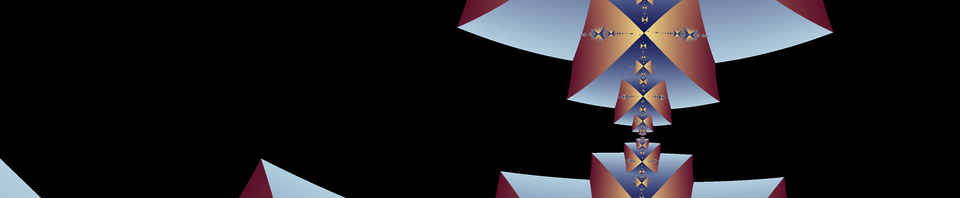So, now you should be able to find some interesting shapes in the Mandelbrot set using orbit traps, but they look rather monochromatic at this point. There are several ways you can make the coloring more interesting, but those ways are more useful when you also employ region splits, and the most unique effects in Fractal Domains are achieved using region splits. So let’s proceed to learn about region splits.
First, we need to understand the basic concept of regions in Fractal Domains. A region is a set of points in your image (not necessarily all connected) to which you can apply a color map. When there is more than one region, each region can be colored independently of the others.
When you bring up a fresh fractal window there is only one region: the exterior of the Mandelbrot set. The interior of the Mandelbrot set is always colored black, and you could think of this as another region, but I don’t count it as a region because the coloring can’t be changed (in the current version of Fractal Domains, future version could change this).
Now let’s create an image with two regions. Bring up the Orbit tab of the Parameters dialog and turn on orbit traps, then press OK. Don’t set the background to black yet. Move the cursor around the fractal window and watch the status bar right under the menu bar as you do. The left most part of the status bar has a field called “Region:” and directly after this you will see as string that either says “Exterior” or “Trap.” As you move the cursor around, it will say “Trap” when the cursor is over a point belonging to a stalk; otherwise it will say “Exterior.” The image currently has two regions and they are named “Exterior” and “Trap.”
Now bring up the Color Map Editor window by selecting “Color Map Editor” in the Window menu. We are not going to learn how to use the Color Map Editor at this point, but we are going to use one control in the Color Map Editor, the Region menu in the upper right hand corner. This menu is the only way in Fractal Domains to manually change which region is being focused on for purposes of making changes to the color map. [Actually, the Randomizer has its own Region menu for changing focus, but we will discuss that in a later lesson.]
This menu is initially set to “Exterior.” Go up to the Palette menu and pick “All Black.” This sets the Exterior region, which we often think of as the background for purposes of making orbit trap images, to black.
Now go to the Region menu in the Color Map Editor and select “Trap.” Now go to the Palette menu and select “Blue Gradient.” The Stalk region of the image is now colored with a blue gradient. Now select “Gray Gradient” in the Palette menu to put it back to its original color, which prepares us for the next step.
We can introduce variety to our coloring scheme by dividing our image up into more regions, and coloring these regions separately. There are various ways of doing this. For the Trap region in particular there is a menu labeled “Regions Split” that controls how the Trap region is split up. There is a field called “Regions” at the top of the Orbit dialog that works in conjunction with the Region Split menu; for some choices in Region Split, the Regions field determines how many regions the Trap region is split into.
Let’s try the most basic choice in the Region Split menu. Open the Orbit Tab of the Parameters dialog and change the Region Split menu from “None” to “By Orbit” and click the “Apply” button (not the “OK” button — don’t close the Parameters dialog yet).
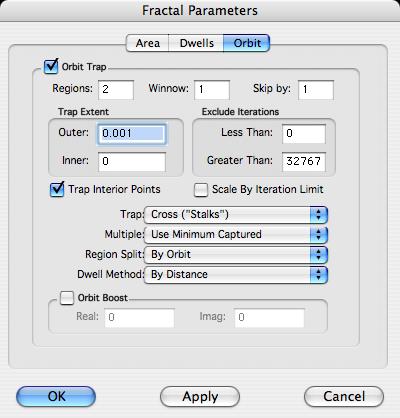
Now you will see that your fractal image looks like this:
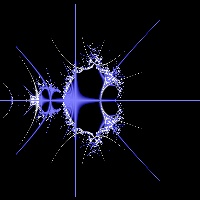
Instead of one trap region, there are now two trap regions. Fractal Domains by default uses gray for the first region and blue for the second region.
Now change the “Regions” field near the top of the Orbit parameters dialog from “2” to “3” and click “OK.” The image now looks like this:
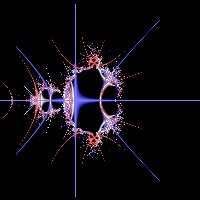
There are now three trap regions. By default, Fractal Domains uses red for the third region.
Move your cursor over the image while watching the Region field in the status bar at the top of your screen. You can see that besides the “Exterior” region there are also regions labeled “Trap Orbit #1” through “Trap Orbit #3.”
On the following page we will discuss what you just did in a little more detail.