Let’s take the previous image and set a region split. We open the Orbit parameter dialog and set the region split to “By Orbit.” We leave the “Regions:” field at the default of two. Now we bring up the Color Map window and select trap region one and set it to the red gradient from the Palette menu. We end up with the first image below, Then we click the Randomizer button a few times with the settings we used before (Less Than or Equal To = 3, Randomize All But Exterior). We get these results:
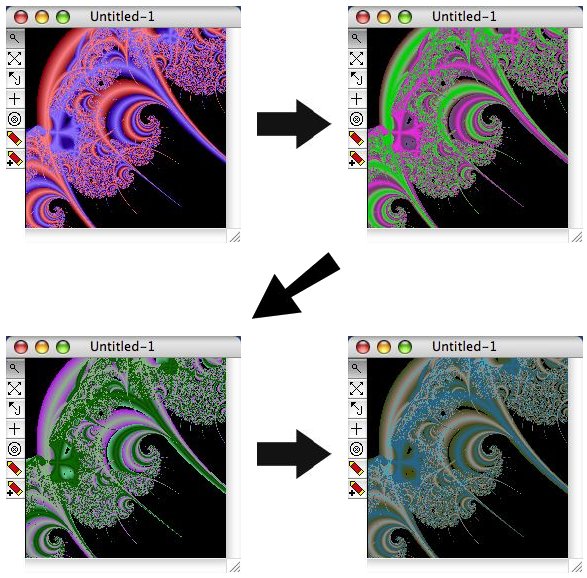
Tip: With a fractal image of this detail, it is helpful to expand the window size to 400×400 or even larger before you start looking for random color maps. I left the window at 200×200 for this lesson so that they would fit better on the web page.
Now, suppose at this point I decide I like the coloring of the trap one region (the region that was red in the first image), but not the trap two region…I just don’t think the trap region #2 color map looks good with region #1. If I hit the “Randomize” button again, I’ll change the color maps for both regions. Are my choices only to search until I happen to find a good coloring for both regions at random, or else to edit the region I don’t like manually with the Color Map editor?
Well, you know I wouldn’t ask the question unless the answer were “No, there is another choice!” You can use the Randomizer window to focus on just one region, randomizing the color map only for that region while leaving the others alone. Pick the “Randomize Only Region:” button. The menu below which was grayed out now becomes enabled. Picking “Trap Orbit #2” from the menu, the Randomizer window looks like this:
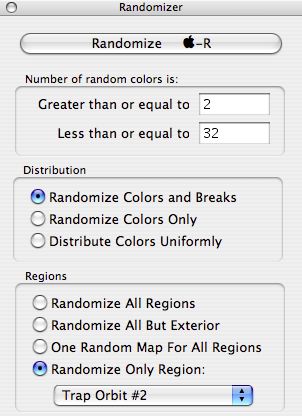
Clicking the Randomize button (or pressing Command-R) several times produces the following:
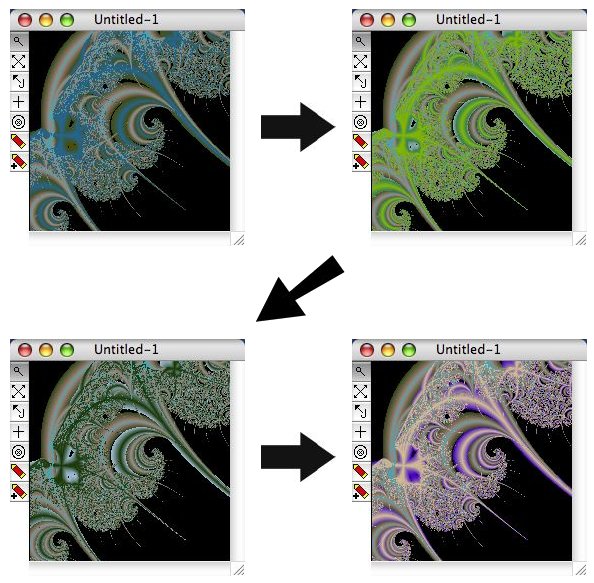
The final image, rendered at 600×600 anti-aliased, looks like the:
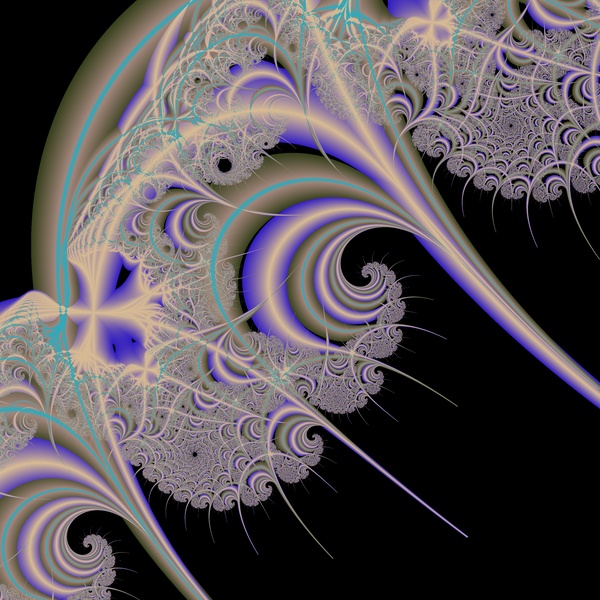
To summarize:
- Use the Randomizer window to help you search for a good color scheme for your fractal image.
- Use the “Randomize All But Exterior” setting to exclude the background (unless you want to search for a different color scheme for the Exterior region, of course).
- Use the limits on color breaks to limit the number of colors to a pleasant range for the regions you are coloring. Small numbers work best for orbit trap regions.
- Use the “Randomize Only Region:” setting when you need to focus on one particular region.
Try these tips out on some Julia fractals you generated in the previous lesson. Then you will be ready to try out these techniques on the greater variety of images you will be able to create after learning about Rational fractals in the next lesson.
